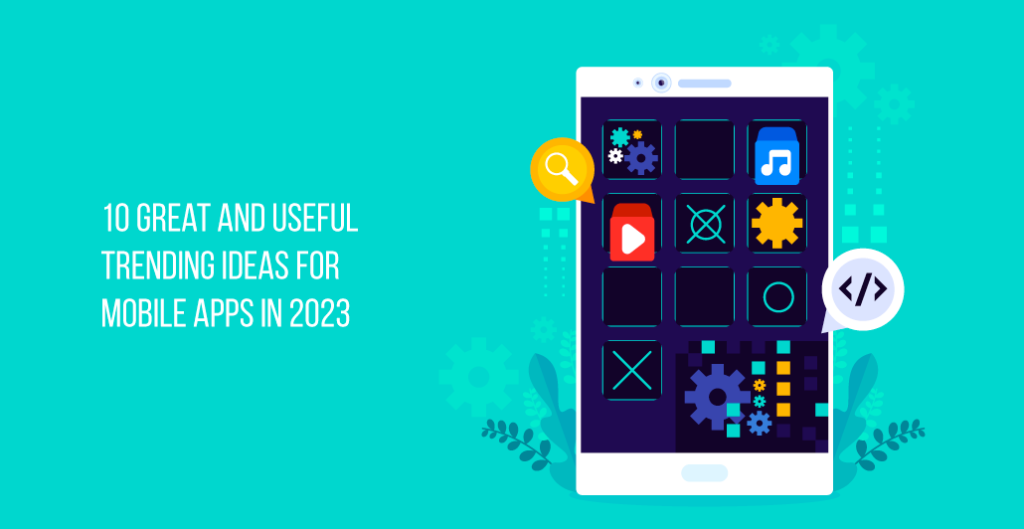Is the Samsung Galaxy S10 camera not working? There are times when things go wrong with Samsung phones, even though they are of great quality. This article aims to provide you with a number of different solutions which can help you solve this problem.

Restart the Phone:
Our obsession with technology prevents us from thinking about phones or other electronic devices. Our belief is that they do not need any rest. However, we have spoken with an expert from Rewa Technology. The Samsung S10 phone needs to be restarted for a number of reasons. Restarting the phone sometimes can fix so many issues. It’s a common troubleshooting to fix minor issues. Most young people don’t even close the apps on their phones after they use them for a long period of time. Besides clearing open apps and memory leaks, restarting your phone eliminates the battery drain. This way it should fix the Samsung Galaxy S10 camera not working problem.
Install Updates:
Whenever you encounter this kind of problem, you should update your S10. In order to give the best possible experience, Samsung updates its software constantly.
If you update the Android OS to a newer version, some default software will be updated as well like the camera. Make sure you have the latest Android camera on your Samsung phone. In any case, you can update the Android OS through Settings > Software update.
Force Stop Camera App:
You can stop the camera app in a few different ways. The app can be closed directly or from the recent apps by swiping up and closing it.
You can also force an app to close by following these steps:
- Open the Settings app.
- Click on Apps.
- Click the More settings icon (three-dot icon, upper right).
- Click Show system apps.
- Tap on the camera app once you’ve located it.
- Press Force Stop to stop.
Clear camera app cache:
The cache is a phone feature that stores copies of information. Sometimes cache is necessary, like when you want to keep your user information like settings. And clearing cache can remove all that information, so it’s important to know how to do it!
- Open the Settings app.
- Click on Apps.
- Select More settings (three-dot icon, upper right).
- Tap Show system apps.
- Find and tap the Camera app.
- Tap Storage.
- Tap the Clear cache button.
In this way, your camera data will be removed and the issue should be resolved.
Reset the Phone:
There is a possibility that resetting the phone could go wrong sometimes, so please be aware of this. However, a reset can fix some issues that cannot be fixed generally. Resets can be performed in two ways to resolve camera issues. Always take the easiest route first.
Reset All settings:
Using this method, all customized settings will be restored to factory settings without deleting any data. Performing this reset is a relatively safer option than resetting the whole phone, and after performing this reset, check whether the camera issue has been resolved.
Reset Phone:
There are some risks associated with this option, so we don’t always recommend it. It is therefore imperative that you backup your phone data prior to performing this procedure. If you are going to perform a hard reset, we recommend you have your phone plugged into a power source and have the battery at least 50% charged.
Change the Camera:
It is possible that your phone camera is broken or has faults that need to be repaired if you have tried all the above methods. There are a few ways to change the camera. For this issue, you can contact Samsung customer care if your phone is covered by the Samsung warranty. Alternatively, you can replace the camera at a third-party store in your neighborhood. Another way of fixing the Samsung S10 camera not working is to install it yourself using this How to Fix Samsung S10 Camera Not Working guide.
Conclusion:
The Samsung S10 was released in 2019 and it was one of the biggest breakthroughs of that year. The camera problem has unfortunately been reported by some people, which is unexpected. I have tried to provide some guidance to resolve the Samsung Galaxy S10 camera not working issue. It should help you use your phone more smoothly.


![[FIXED] Discord Lagging Issues | Tried and Tested Tips 2022 4 [FIXED] Discord Lagging Issues Tried and Tested Tips 2022](https://papernow.co.uk/wp-content/uploads/2022/09/FIXED-Discord-Lagging-Issues-Tried-and-Tested-Tips-2022.png)